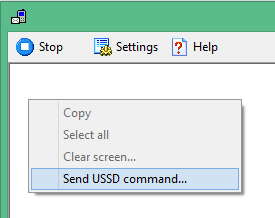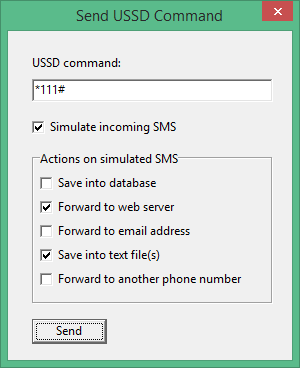|
Home » Documentation » USSD commands Sending USSD commandsSMS Enabler allows you to manually send USSD commands and receive replies. USSD command replies can be also received as fake incoming SMS messages, which can be automatically saved and processed in the same way as regular SMS messages. To send a USSD command, right-click on the SMS Enabler's main window. A menu will open:
Select 'Send USSD command'. A dialog box will open. Enter the desired command there and click 'Send'. It usually takes several seconds to receive a USSD command response. Note that you can only send USSD commands when SMS Enabler is connected to the modem. I.e. after clicking the 'Start' button. You can also receive USSD command responses as fake incoming SMS messages, which allows you to forward them to a web server, save them into a database or file, forward them to email address or another phone number - in the same way as real incoming SMS messages. For this, check 'Simulate incoming SMS' in the 'Send USSD command' dialog box and select which actions you want SMS Enabler to perform upon the USSD command response.
Note that you must first enable and configure corresponding features to take actions upon simulated SMS messages. For example, to forward USSD command replies to a web server you must first enable and configure SMS-to-Webserver in the 'Settings' dialog box. Handling USSD command replies on a web server To distinguish USSD command replies from real incoming SMS messages, there is a POST variable named 'is_ussd_reply'. It takes the 'no' value for regular incoming SMS messages, and 'yes' for USSD command replies. |
| Copyright © 2006-2023 Alexander Smirnov. All rights reserved. |