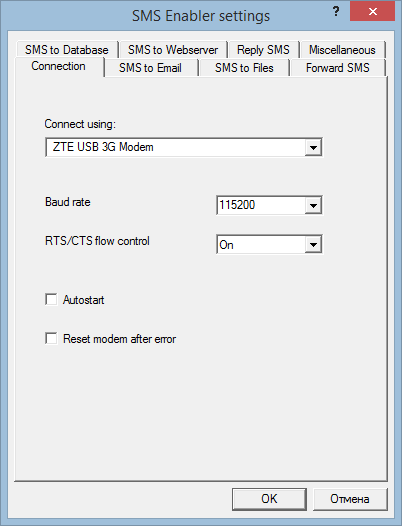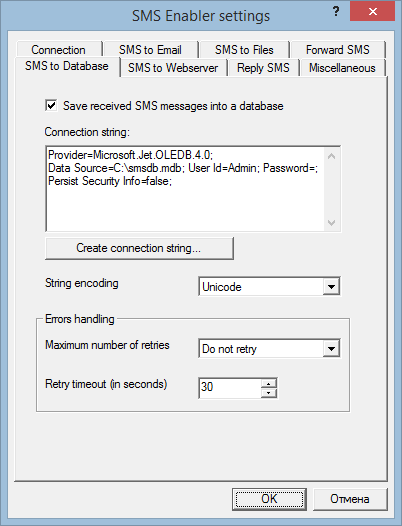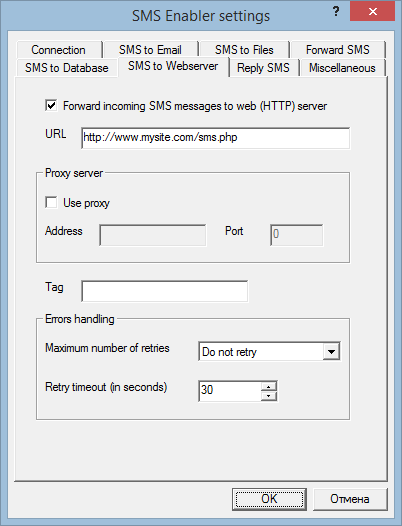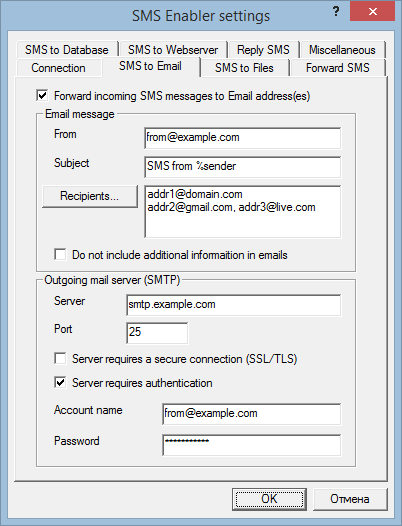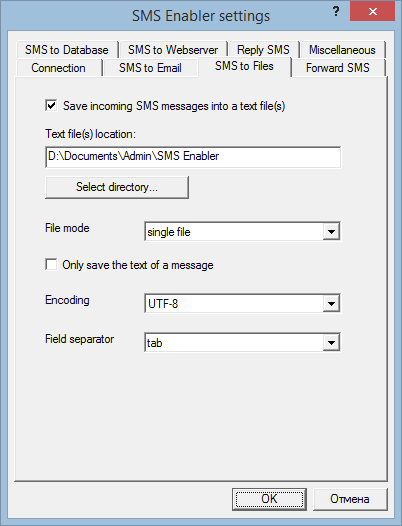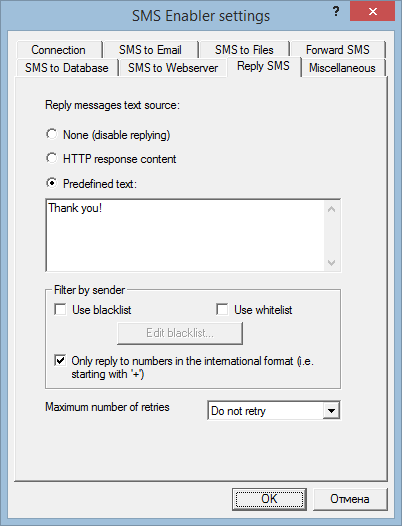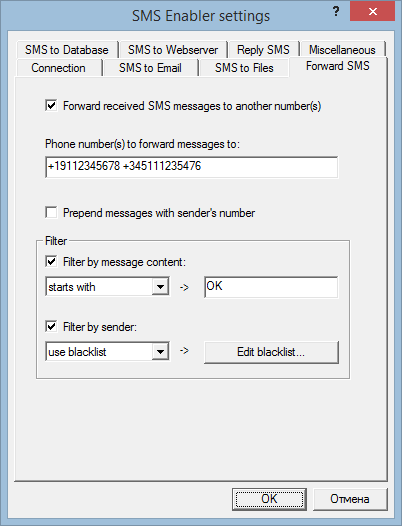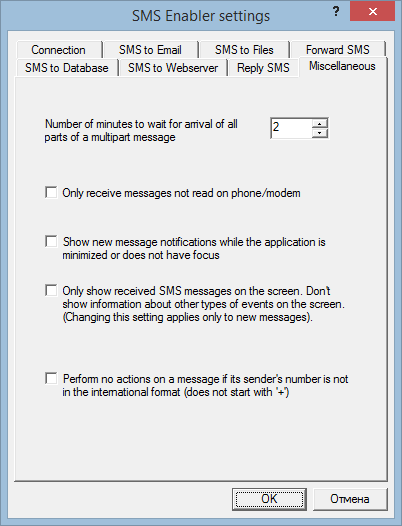|
Home » Documentation » Settings dialog box
Settings dialog box
Below you will find a description of the Settings dialog box.
- Connection
- SMS to Database
- SMS to Webserver
- SMS to Email
- SMS to Files
- Reply SMS
- Forward SMS
- Miscellaneous
Connection
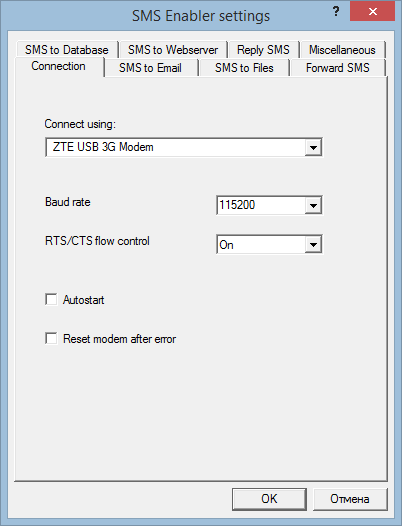
- Connect using
Select which modem/phone you want to use with SMS Enabler, or via which COM port this modem/phone is connected to your PC.
- Baud rate
Enter the baud rate to use to connect to your modem/phone, or select the appropriate value from the list.
- RTS/CTS flow control
RTS/CTS flow control is a hardware flow control protocol for serial communications. Select "On" to enable RTS/CTS flow control, or "Off" to disable it.
- Autostart
Check this if you want SMS Enabler to automatically start receiving when it launches.
- Reset modem after error
Check this if you want to automatically reset the modem if a modem error occurs. For some modem models it can help to successfully reconnect to the modem, otherwise stucked in the "Error! Trying to reconnect" state. The resetting can take up to 1 minute. If checking this option doesn't help to solve the issue, uncheck it.
SMS to Database
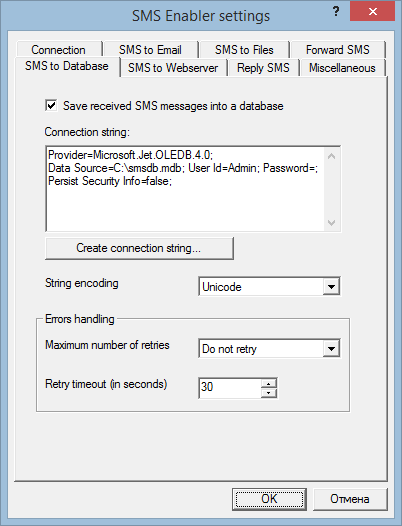
- Save received SMS messages into a database
Check this if you want SMS Enabler to automatically save incoming SMS messages into a database.
- Connection string
A connection string is a string that specifies information about a data source and the means of connecting to it. Use the 'Create connection string' button to create a connection string for a MySQL, MS Access, MS SQL Server, PostgreSQL database. See the documentaion for more information about creating connection strings and using SMS-to-Database feature.
- Create connection string
Allows you to create a connection string for a MySQL, MS Access, MS SQL Server or PostgreSQL database. See the documentaion for more information about creating connection strings and using SMS-to-Database feature.
- String encoding
Specifies which encoding is used to save string data into the database.
- Maximum number of retries
The maximum number of attempts to save a received message into the database, after the first attempt fails.
- Retry timeout (in seconds)
The number of seconds to wait before retrying, if the previous attempt to save a received message into the database failed.
SMS to Webserver
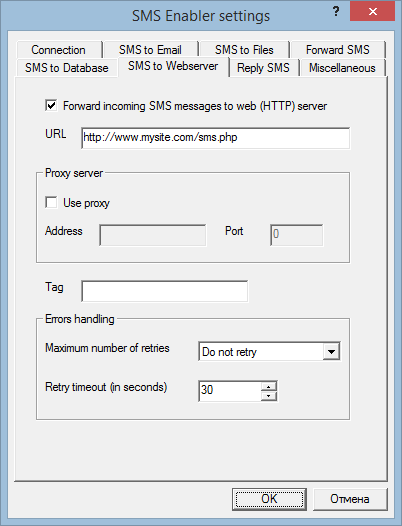
- Forward incoming SMS messages to web (HTTP) server
Check this if you want SMS Enabler to automatically forward received SMS messages to a server-side script via HTTP POST requests.
- URL
Specifies the URL of the server-side script that handles incoming SMS messages dispatched to it via HTTP by SMS Enabler.
- Use proxy
Check this if a proxy server must be used.
- Address
Address of the proxy server.
- Port
The proxy server's port number.
- Maximum number of retries
The maximum number of attempts to forward a received message to the web server, after the first attempt fails.
- Retry timeout
The number of seconds to wait before retrying, if the previous attempt to forward a received message to the web server failed.
- Tag
Specifies the tag field value passed to the script along with SMS messages. This field can be used to pass additional information. For more details, see SMS to Web server
SMS to Email
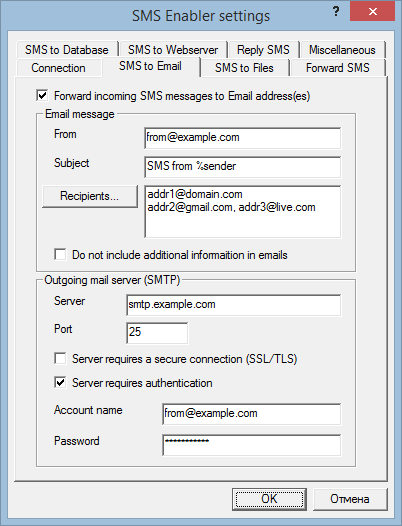
- Forward incoming SMS messages to Email address(es)
Check this if you want SMS Enabler to automatically forward received SMS messages as emails.
- From
The email address of the outgoing email account.1) 2)
- Subject
The subject line to use for emails.2)
- Recipients
The recipient email addresses to which received SMS messages are to be forwarded. 1)
- Do not include additional informaition in emails
If this box is unchecked, then, besides the text of the SMS message, the emails will contain the sender's number as well as a received and sent date and time. If this option is checked, the emails will only contain the text of the SMS message received. Note that you can include the sender's number in the email subject line by using the "%sender" keyword in the "Subject" field. You can also use the "%imei" and "%imsi" keywords, which will be replaced with the IMEI number of the modem used by SMS Enabler and its SIM card's IMSI number, respectively.
- Server
The name or address of the outgoing mail server (SMTP).
- Port
The outgoing mail server (SMTP) port.
- Server requires a secure connection (SSL)
Specifies whether to use the Secure Sockets Layer (SSL) protocol when connecting to this server. Note: only implicit TLS mode is supported (generally using port 465).
- Server requires authentication
Check this option if the SMTP server requires authentication.
- Account name
The outgoing mail account name.
- Password
The outgoing mail account password.
notes
1) You can specify a display name for the email address, as in the following example:
"George Kinsella" <gkins@domain.com>
2) You can use the "%sender" keyword in the From and Subject fields; it will be replaced by the SMS message sender's phone number. You can also use the "%imei" and "%imsi" keywords which will be replaced with the IMEI of the modem used by SMS Enabler and with its SIM card's IMSI, respectively. Examples:
From: "%sender" <addr@domain.com>
Subject: SMS from %sender received by IMEI %imei IMSI %imsi
SMS to files
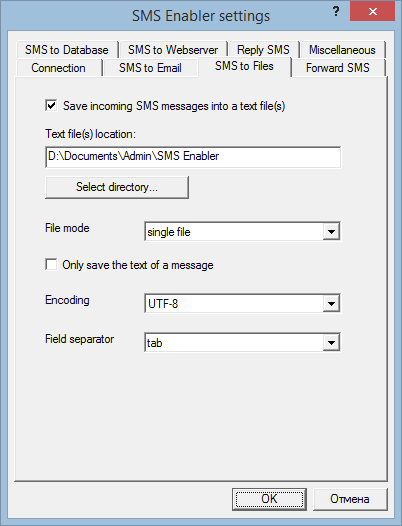
-
Save incoming SMS messages into a text file(s)
Check this if you want SMS Enabler to automatically save incoming SMS messages to a file(s).
-
Text file(s) location
The location of the folder where received SMS messages should be saved into single or multiple files. If you leave this field empty, SMS Enabler will use the "My Documents\SMS Enabler" directory by default.
-
Field separator
The character used to separate fields in CSV format. CSV is used in text files when the 'single file' or 'file per day' mode is selected.
-
File mode
single file - One file is created for all messages.
file per day - Each day a new file is created. If no messages are received on a particular day, a file is not created for that day.
file per message - Each message is saved into a separate file.
-
Only save the text of a message
Check this, if you want only the text of a message to be saved to the file, i.e. without its sender's number and sent and received date/time.
-
Encoding
Text file encoding.
UTF-8 - Messages are saved in UTF-8, a variable-length character Unicode encoding.
Unicode - Messages are saved using Unicode (UTF-16 little-endian) encoding.
ANSI - Messages are saved in ANSI encoding. ANSI is the default codepage on Windows. Western/US systems use "windows-1252" encoding; on Hebrew Windows it is "windows-1255"; on Russian Windows it is "windows-1251", etc.
Note that if a particular character cannot be represented in ANSI encoding, it will be replaced by the "?" character.
Reply SMS
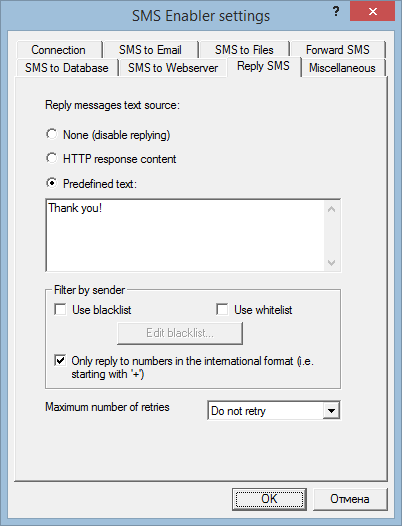
- None (disable replying)
Disables the sending of reply SMS messages.
- HTTP response content
Select this option if you want SMS Enabler to send the text contained within the HTTP response back to the sender as a reply SMS message.
- Predefined text
Select if you want a predefined SMS message to be sent back to the sender each time a new message arrives. The message text must be specified in the edit box below.
-
Filter by sender
Here you can define which senders will be sent a reply SMS and which not.
- Use blacklist
If this box is checked and the sender's number is in the blacklist, a reply SMS will not be sent to that sender.
- Use whitelist
If this box is checked and the sender's number is not in the whitelist, a reply SMS will not be sent to that sender.
- Only reply to numbers in the international format
If this box is checked and the sender's number is not in the international format (i.e. does not start with '+'), a reply SMS will not be sent to that sender. Why may you need this option? In most countries, SMS messages sent from regular cell phone numbers always have their sender's number in the international format when they are received by a phone/modem, while service messages have always their sender's number in the non-international format (short-code, alphanumeric). You can use this option to send SMS replies only to regular cell phone numbers, excluding short-codes, alphanumeric numbers etc. Note that there's no guarantee that this will work with your particular cell provider.
- Maximum number of retries
The maximum number of attempts to send an SMS reply if the first attempt fails.
Forward SMS
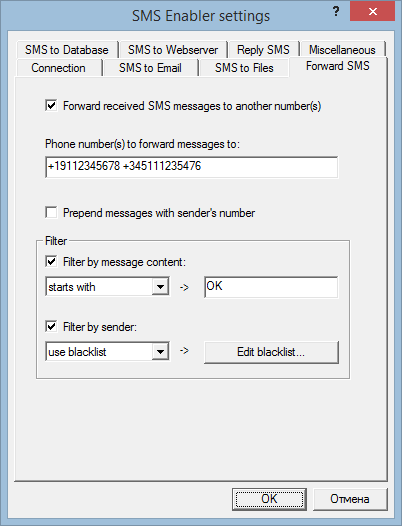
-
Forward incoming SMS messages to another number(s)
Check this if you want SMS Enabler to automatically forward received SMS messages to one or more other mobile numbers.
- Phone number(s) to forward messages to
The mobile numbers to which received SMS messages are to be forwarded. Separate multiple numbers with spaces, commas or semicolons.
- Prepend messages with sender's number
Check this if you want forwarded messages to be prepended with sender's number.
-
Filter
Here you can specify filter conditions for incoming messages. Only those messages that satisfy these filter conditions will be forwarded to the specified phone number(s).
- Filter by message content
If this option is enabled and the text of a message does not satisfy the filter condition, the message is not forwarded to the specified numbers. Specify the filter condition in the combobox and editbox below. If you choose to use a regular expression (by selecting "matches regex" in the condition combobox), use the Perl regular expression syntax.
- Filter by sender
Enables filtering by the sender's number of the original SMS message. You can choose either whitelist filtering or blacklist filtering. If you select whitelist filtering, then a message is forwarded to the specified number(s) if only its sender's number is in the whitelist. If you select blacklist filtering, then a message is forwarded to the specified number(s) if only its sender's number is not in the blacklist. To edit the white/black list, click the "Edit white-/black list" button.
Miscellaneous
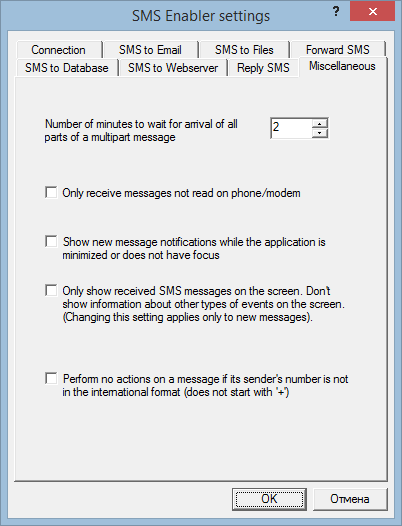
- Number of minutes to wait for arrival of all parts of a multipart message
Messages that are longer than 160 symbols (for 7-bit encoding) or 70 symbols (for Unicode encoding) are actually sent as multiple messages (multiple parts). The recipient phone automatically reassembles these partial messages and displays them to the user as a single message. SMS Enabler also reassembles such messages and presents them as a single message, but sometimes not all parts of the message arrive (due to technical reasons having nothing to do with SMS Enabler). This parameter specifies how much time SMS Enabler will wait for all parts of a split message to arrive; if all portions of the message are not received within this timeframe, SMS Enabler presents the message using the information it has received, replacing missing portions with the label "<missing text>".
- Only receive messages not read on phone/modem
If this box is checked, SMS Enabler does not receive SMS messages that have been manually read on the phone/modem, and does not delete such messages from the phone/modem's SMS memory. It is recommended that this box remain unchecked.
- Show new message notifications while the application is minimized or does not have focus
If checked, the application will show a notification when a new SMS message arrives. The notifications are shown only while the application is minimized or does not have focus.
- Only show received SMS messages on the screen
Check this box, if you want nothing except contents of incoming SMS messages (including sender's number and sent/received date/time) to be shown in SMS Enabler's window. Note: this option applies only to the messages received after enabling this option.
- Perform no actions on a message if its sender's number is not in the international format
Checking this box disables any action on a received SMS message (eg. saving it to a database, forwarding it to a webserver, etc) if its sender's number is not in the international format (if it does not start with '+'). You may need this option to filter out various service messages, short-code messages etc. In many countries SMS messages sent from regular cell phone numbers always have their sender's number in the international format when they are received, while short-code and service messages does not. Note: there's no guarantee that this is true with your particular cell provider. Filtered messages are saved in the "My Documents\SMS Enabler\filtered_msgs.txt" file.
|